Whether your child is at school or at home next term for their learning, the move to online education can come with some challenges with respect to ICT. Brighton Primary wants to support parents, students and teachers through this evolution. We have therefore put some initiative in place which you can access when you need help.
We are able to offer assistance with the technologies the school has engaged, but not with issues around your own device(s) and internet connection at home.
If you require support from us, please refrain from calling the school and use our online helpdesk. If it is your first visit to our helpdesk then you will need to create an account. All you need is your name and email to do so and an activation email will be sent to you.
Brighton Primary School Online Learning Helpdesk
Online Learning at Brighton Primary School is happening in many ways, the most widely used of these platforms are SeeSaw, Microsoft Office 365/Teams and Cisco Web Ex. There are helpful guides in the use of these platforms listed on the Online Learning blog page.
With regard to providing feedback or loading your child’s work or photo on SeeSaw, please ensure you use a low resolution image to ensure the upload will be successful.
We would like to encourage parents and students to revisit online safety, there are a list of websites on the Online Learning blog page from which you can get good information. It is important that students stay safe when using online communication platforms whether for learning or socially.
Please be respectful of any video we post for educational purposes and do not share.
We are all in this together and will be most successful if we support each other.
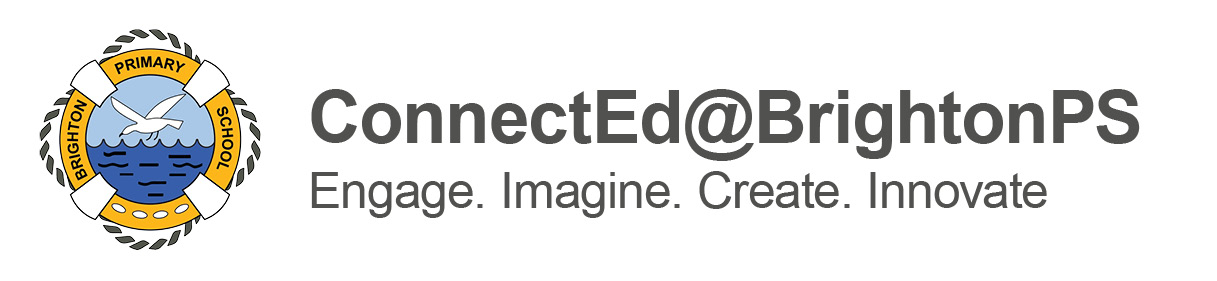

Hi Christie,
We have only iPads and Mac and we are not able to grt into the dienloaded webex.
It asks for site url and we are not able to proceed further. Could you please help az we are dking this, for over an hour now?
Thanks in advance, Andrew & Andrea Sebestyen
Hello Andrea,
If you have gotten to the point of it asking for the site URL then I am making the assumption that you have managed to download the app from the App Store.
At this point you do not need to do anything more until the time you are invited to a meeting. When you are, you will be given a link to click on, it will ask you if it can open webex. If you agree it will open webex, connect to the meeting and ask you to identify yourself at that time.
Adam
Thanks Adam, we got webex, even opening through Safari. But we don’t know at this point how we need to iperate the different task-windows. From your answer, I assume we will have time to check that once we get an invite?
We just would like to avoid real-time panicing. 🙂
So, we will get the link that we have paste into where asjing for the Url?
Thanks again, keep safe!
Andrea
Hi Andrea,
I cannot provide you the link to test at this time unfortunately as it is produced at the time of the meeting creation by the organiser. However, the likely scenario is the teacher will send it via Seesaw. When you tap that link it should load into the Webex app. (It will most likely load Safari quickly first, determine that it is a Webex meeting link and then load the Webex App)
Plenty of time will be given to get used to it, particularly on the first online meeting as you are not the only ones new to it.
Adam