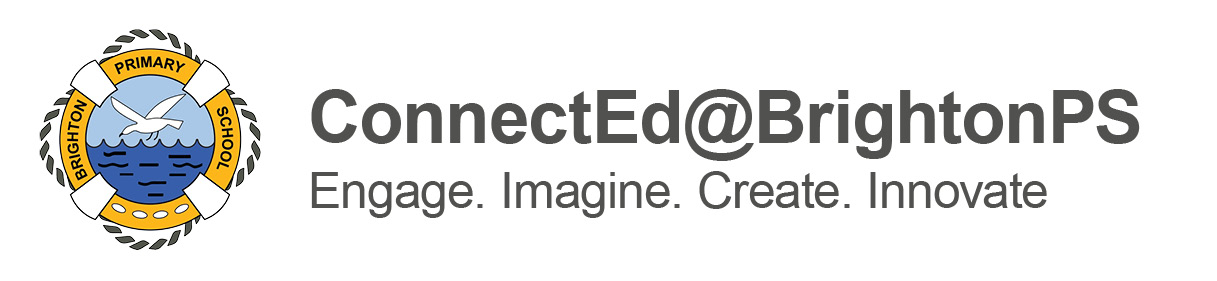Online Learning at Brighton Primary School is happening in many ways. Please click here to see our Learning at Home Guide for Term 1 2022
The Department for Education has also developed online resources available for families at https://www.education.sa.gov.au/our-learning-sa
ICT Protocols
All students and parents agree to ICT protocols at Brighton to keep students safe on-line through the ‘Cyber Safety Use Agreement’.
Whether through choice, necessity or clear direction, an increasing number of people are staying home and the digital platform is being promoted as a way to stay connected and for students to access learning. We would like to encourage parents and students to revisit online safety, and have therefore included these websites from which you can get good information for parents and a range of age appropriate materials for children including games etc.
A key message we need to deliver is focused on the video conferencing tools as this is a new concept to a lot of people. When taking part in a video conference it is critical that the environment the student is in is considered. This includes the room and what is visible in the background and what is being worn. The most appropriate place for the video conference to take place is a shared space in the house with a plain background, for example, sitting immediately in front of a wall without posters and family prints etc.
https://www.esafety.gov.au/key-issues/cyberbullying
https://kidshelpline.com.au/kids
https://www.education.vic.gov.au/Documents/about/programs/bullystoppers/rtppix.pdf
Learning Environment
Setting up the Learning Environment at Home Tips….
- Establish routines and expectations
- Set aside a space for your child to work
- Make a time each day to look at communication from your child’s teacher
- Begin and end each day by asking your child about their learning
- Take an active role in helping your child with their learning
- Encourage your child to take breaks, go outside and exercise
- Monitor how much time they spend on-line
SeeSaw
How do I use SeeSaw Activities
Student Sign In (How to video)
Student Post to Journal (How to video)
Adding other content to SeeSaw
Microsoft 365 Teams
Brighton Primary School – Office 365 Information for Families
Teams for Education – Quick Guide
For a Tablet or Phone see this video as a guide.
EdPass
EdPass is the department’s new authentication portal – short for Education Passport. Once a student is logged into EdPass any of the tiles in the app they click on will take them straight there, logged into that site/application as themselves.
Student can access EdPass via https://portal.edpass.sa.edu.au and log in with the credential sent in the personalised email to families.
If you would like to see this in an example Video please click the link.
Wellbeing
Being away from school and friends for an extended period of time can have a negative impact on student wellbeing. We will be sharing wellbeing tips on Seesaw and our Blog. If you would like support please contact our Wellbeing/Intervention Leader, Kerry Heil.
Kerry.Heil379@schools.sa.edu.au or phone the school on 82963614.
Supporting Families at Home
Brighton Primary School wants to help families learning at home to the best of our abilities. We are able to offer assistance with the technologies the school has engaged, but not with issues around your own device(s) and internet connection at home.
If you require support from us, please refrain from calling the school and use our online helpdesk. If it is your first visit to our helpdesk then you will need to create an account. All you need is your name and email to do so and an activation email will be sent to you.
Brighton Primary School Online Learning Helpdesk
External Support
If you experience problems beyond what Brighton Primary School can help you with, for example a problem with your hardware or internet connection itself, you may be required to go back to your provider. If you do not have a preferred ICT support provider Brighton Primary School can recommend the below contacts;
John Wickham
Computer Troubleshooters Hallett Cove
(08) 8387 3889
0423 105 110